In today’s digital age, our online presence is more important than ever. One key aspect of our online identity is our Google ID, which allows us to access a wide range of Google services, including Gmail, Google Drive, and YouTube. However, there may come a time when you decide to delete your Google ID, whether it’s for privacy reasons, to switch to a different email address, or simply to declutter your digital life. In this blog post, we will guide you through the process of deleting your Google ID, both on different devices and remotely. We will also explore the steps to take before and after deletion, as well as alternatives to consider. So, if you’re ready to take control of your online presence, let’s get started with understanding how to delete your Google ID.
Understanding Google ID Deletion
Deleting your Google ID may seem like a daunting task, but it’s essential to understand what it means and entails before taking this step. A Google ID is a unique account that provides access to various Google services, such as Gmail, Google Drive, and YouTube. It is linked to your email address and serves as a gateway to all your Google service subscriptions. Think of your Google ID as a centralized profile for managing your settings, preferences, and data across the entire Google ecosystem. It plays a crucial role in authenticating and authorizing your access to Google services and subscriptions. Now that we have a basic understanding of what a Google ID is, let’s explore the reasons why you might consider deleting yours.
What is Google ID?

A Google ID, often referred to as a Google account, is an account created by users to access a wide range of Google services. It is tied to a unique email address and allows users to manage their data, settings, and preferences across various Google platforms. Your Google ID is represented by a profile icon associated with your email address, which you can see in the top-right corner of most Google service pages, like Gmail, Google Drive, and YouTube. It serves as a centralized hub for all your Google service subscriptions, providing a seamless experience across desktop, mobile, and tablet devices through the use of your username and password. Whether you access Google services through a browser, an app, or a desktop application, your Google ID is the key to unlocking your digital world.
Reasons for deleting a Google ID
There are several reasons why you might choose to delete your Google ID. One common reason is privacy concerns. Deleting your Google ID can help protect your personal information from being stored on Google’s servers. Additionally, deleting your Google ID may be a strategic step to disassociate yourself from Google’s entire ecosystem, especially if you no longer wish to use their services or have concerns about data privacy.
Another reason to delete a Google ID is to transition to a new email address or a different service provider. Perhaps you’ve outgrown your current email account, or you want to consolidate all your email accounts into one. In such cases, deleting your Google ID and creating a new one with a different email address might be the best solution.
Furthermore, some users choose to delete their Google ID to minimize their online presence or to disconnect from social media platforms. Deleting your Google ID can help prevent your personal information from being linked to your online activities and can provide a fresh start if you’re looking to limit your digital footprint.
It’s important to note that when you delete your Google ID, you are also deleting your entire Google account, including all your data, subscriptions, and email account. Therefore, it’s crucial to carefully consider the implications and potential consequences before proceeding with the deletion process. Now that we’ve explored the reasons for deleting a Google ID, let’s move on to how to prepare for deletion.
Preparing for Deletion
When preparing to delete your Google ID, it’s essential to consider backing up any important data. Access the “Download Data” tool to save your information before initiating the deletion process. Ensure you’ve sent a verification email to confirm ownership of the account. For mobile users, including Android phone, Samsung phone, and iOS device, use the Gmail app or access it through a browser. Additionally, desktop, tablet, or Chromebook users can delete their Google ID via the web. Upon completion, consider a factory reset on your devices.
Things to consider before deleting your Google ID
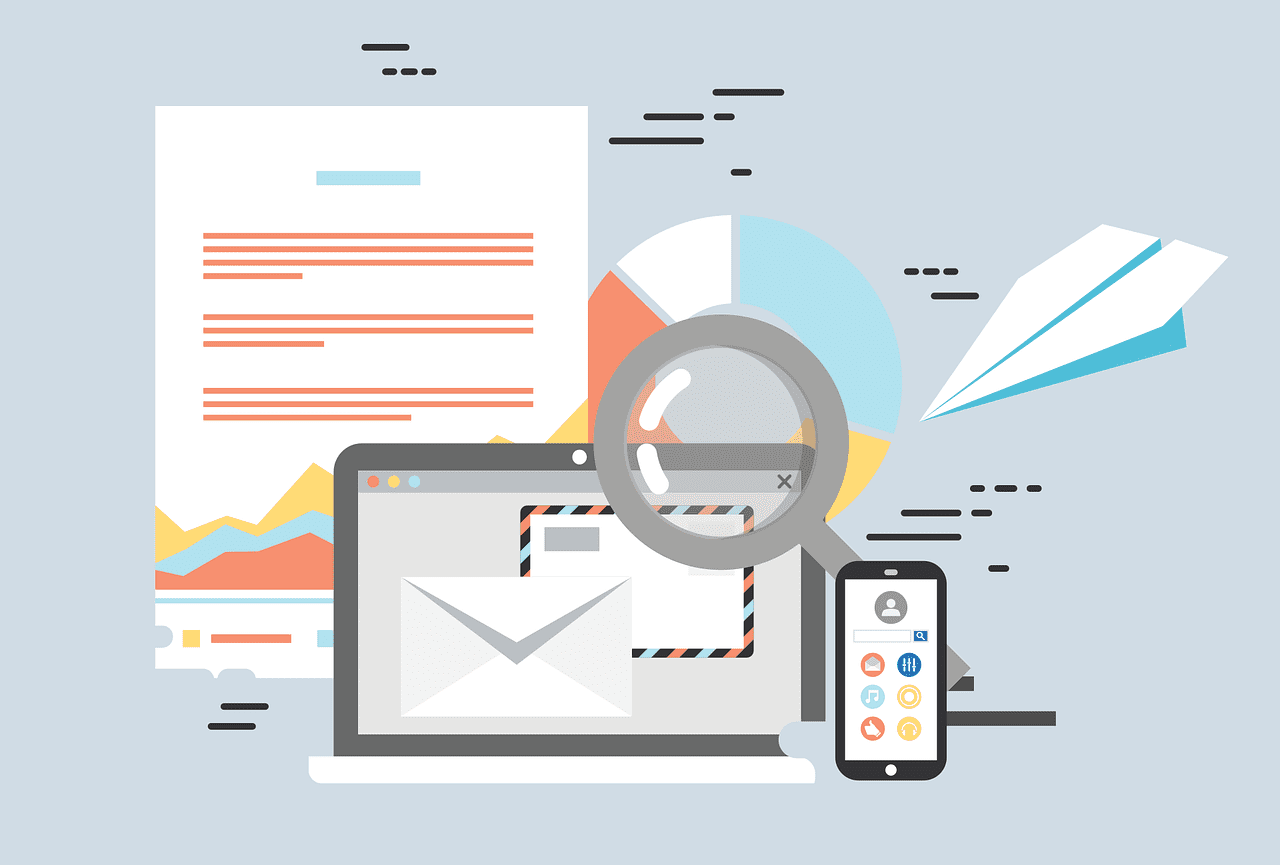
Before deleting your Google ID, it’s crucial to assess the implications for subscriptions, data, and access to Google services. Take into account the impact on personal information, email addresses, and subscriptions. Backup critical data such as emails, photos, and documents to prevent permanent loss. Review potential consequences, including loss of subscriptions and data access. Evaluate the necessity of transferring data and subscriptions to a new email address or service provider. These considerations are essential before proceeding with the deletion.
Backing up important data
Before deleting your Google ID, it’s crucial to safeguard essential data, like emails, documents, and photos. Utilize Google Takeout to retrieve a copy of your data. Keep in mind that deleting your Google ID will erase all associated services, including Gmail, Google Drive, and Google Photos. Prior to deletion, ensure to terminate any recurring subscriptions or payments linked to your Google ID. Lastly, confirm your decision, as the process is irreversible.
Process of Deleting Google ID on Different Devices
Deleting a Google ID involves different steps based on the device being used. Mobile users can do this by opening the Gmail app, tapping the profile icon, selecting “Manage your Google Account,” and then tapping “Data & personalization.” On an Android phone, the process also includes tapping “Delete a service or your account,” while on an iOS device, it requires choosing “Delete your account.” For desktop or browser users, it involves signing in to the Google Account, clicking on the profile icon, selecting “Google Account,” and then choosing “Data & personalization” to delete the account.
Deleting Google ID on Android Devices
Before proceeding with the content writing, let’s review the provided information to ensure all instructions are followed meticulously:
- Primary Keyword: how to delete google id
- Title: How To Delete Google ID 2024
- H3 for content creation: Deleting Google ID on Android Devices
- Target Word Count: 80 words
- NLP terms to include: play store, Gmail address, iOS device, android phone, send verification email, download data, factory reset, profile icon, Gmail app, mobile users, Samsung phone, google pixel, iOS, desktop, browser, username, Chromebook, macOS, tablet
- With these details in mind, the focus will be on incorporating NLP terms seamlessly into the content while adhering to the given instructions and talking points.
- Deleting your Google ID from an Android device requires thorough consideration. Prior to taking this step, it’s essential to backup important data to prevent any loss. Follow step-by-step instructions to successfully remove your Google ID, considering its impact on app purchases, saved passwords, and linked accounts. Additionally, explore alternatives to permanent deletion, such as deactivating the account or creating a new one. Keep in mind the potential consequences, including the loss of access to Google services and data.
Deleting Google ID on iOS Devices
When deleting your Google ID on iOS devices, navigate to your Google Account settings and select “Delete your account or services.” Then, follow the prompts to confirm the deletion and provide a reason for doing so. Before proceeding, ensure that essential data such as contacts and emails are backed up. It’s important to note that deleting your Google account will also revoke access to associated services like Google Drive and YouTube. Be sure to consider alternatives such as removing specific services or adjusting privacy settings before taking this step.
How to Delete Google ID Remotely

When you decide to remove your Google ID remotely, ensure that you have access to a desktop or mobile device with a stable internet connection. Sign in to your Google account and navigate to the “Security” section to find the option for deleting your account remotely. After initiating the process, Google will send a verification email to your Gmail address to confirm the action. It’s important to note that performing a factory reset on your Android phone or tablet does not delete your Google account. Taking these steps will ensure that your Google ID is deleted remotely without any hassle.
Steps for remote deletion of Google ID
Initiate the deletion process by logging into your Google account and accessing the “Data & personalization” section. Look for the “Delete a service or your account” option, then choose “Delete your account” and follow the on-screen instructions to confirm. Upon confirmation, your Google account and all associated data will be scheduled for deletion. Expect a confirmation email from Google once the deletion process is initiated.
Post Deletion Measures
After deleting your Google ID, there are several post-deletion measures to consider. Once completed, you can access the Play Store or Gmail app on your Android phone or iOS device. Ensure that you have downloaded any important data for future reference. Also, don’t forget to send a verification email to ensure the deletion process is complete. For desktop or laptop users, visiting the Google Chrome browser or the Gmail website and clicking on the profile icon will give you access to further account deletion options.
What happens after deleting your Google ID?
After deleting your Google ID, all data including emails, drive files, and photos linked to your account will be permanently deleted. Access to Google services like Gmail, Google Drive, and YouTube will be revoked. Your email address associated with the account will become inactive. Any remaining subscriptions and services tied to your account will be terminated. You’ll lose access to account settings, preferences, and personal information.
How to manage your digital life post-deletion
After deleting your Google ID, ensure a seamless transition by creating a new email address to replace the previous Gmail account. Update your email address for subscriptions, social media accounts, and online services. Transfer essential data to a new account or storage for continued access to critical information. Set your new email address as the default contact information across devices and online accounts. Implement two-factor authentication and other security measures to safeguard your new email account.
Recovering a Deleted Google ID
To recover a deleted Google ID, log in to your account using the associated Gmail address. Navigate to the “download data” section in the profile icon, and request to “send verification email.” Once received, follow the instructions to recover your deleted google id. This process works for mobile users on an android phone, Samsung phone, google pixel, or iOS device, as well as desktop and tablet users.
Is recovery possible?
Recovering a permanently deleted Google account is highly unlikely. Once the deletion request is confirmed, Google erases all associated data. Users should carefully consider the consequences before deleting their account, as recovery options are limited.
Steps for recovery of deleted Google ID
To recover a deleted Google ID, visit the Google account recovery page and sign in with the previously deleted account credentials. Follow the on-screen prompts to provide requested information such as a recovery email address or phone number. If prompted, verify your identity through a verification code sent to a linked email address or mobile device. Complete the account recovery process by setting a new password for your reinstated Google account. Review security settings and connected devices to ensure the account’s integrity post-recovery.
Alternatives to Deleting Google ID
If you want to take a break from your Google ID, consider using the “Download Data” option to keep your information safe. Another alternative is to send a verification email to confirm your ownership. For mobile users, the Gmail app can provide easy access to your account on both Android and iOS devices, including Samsung phones and Google Pixel. Desktop and browser users can simply sign out or switch to another profile if they need to use a different account.
Temporarily disabling the Google ID
To temporarily disable your Google ID, go to your account settings and find the “Disable account” or “Suspend account activity” option in the “Security” or “Privacy” section. Follow the instructions to confirm the temporary suspension, making your account and data inaccessible to others during this time. You can reinstate your account later by following the specified steps within the designated timeframe.
Using guest mode for privacy
Safeguard your privacy by enabling guest mode on your device, creating a temporary, restricted profile for other users. This prevents unauthorized access to your personal data without compromising your primary account. Guests can access essential functions while keeping your data secure. Terminate the session to reset the device, removing any temporary data. Whether it’s friends, family, or colleagues using your device, guest mode ensures your privacy.
What About My Other Google Services After Deleting My Google ID?
Deleting your Google ID may have consequences for various Google services. Your email account, Google Drive, and subscriptions could be impacted. Furthermore, services like Google Play, Gmail, and YouTube may also be affected. Access to the Google app and other Google services might be restricted as well. Keep in mind that personal information, photos, and social media accounts linked to your Google ID may be at risk.
how to eliminate a google account
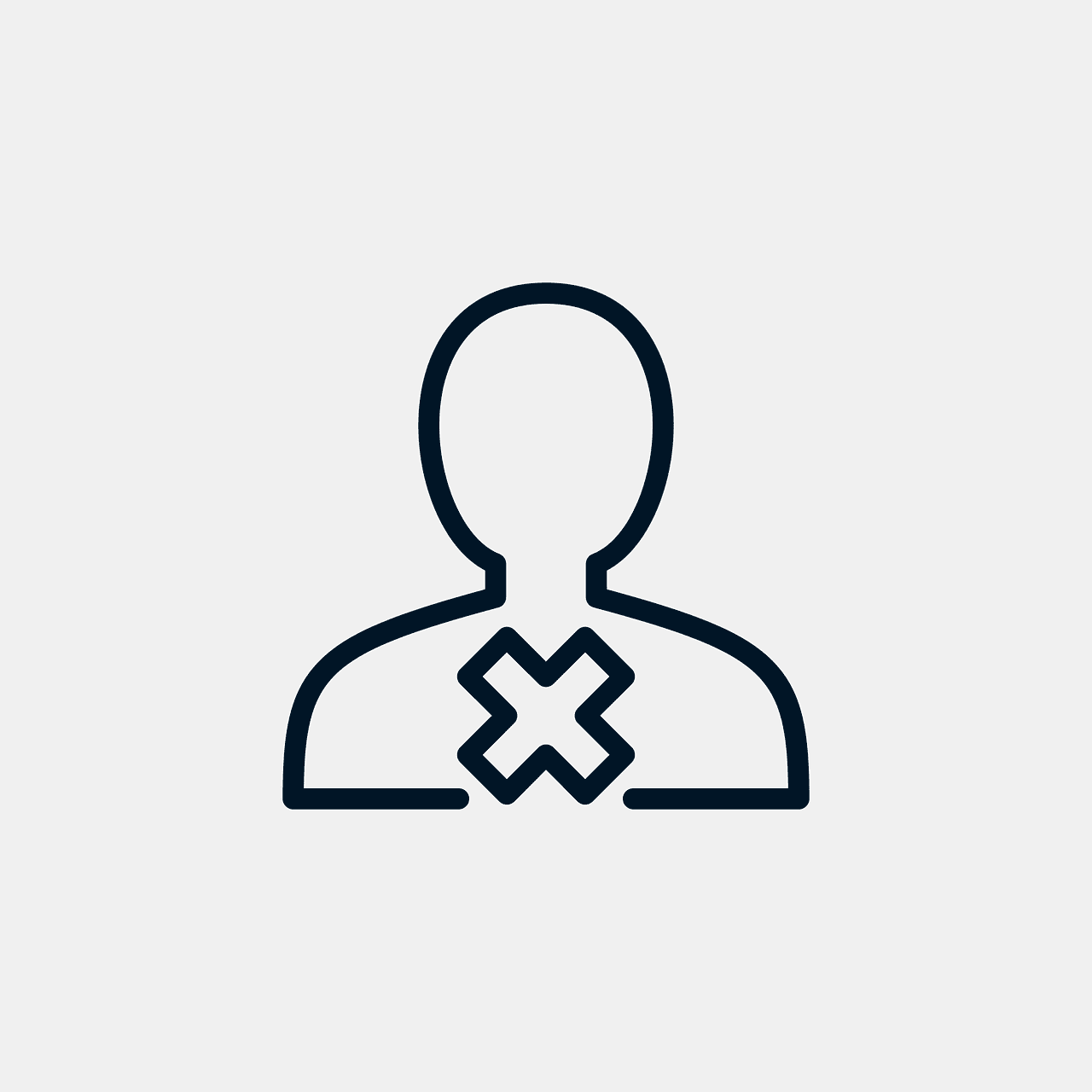
Start by navigating to your Google Account settings and finding the “Data & personalization” section. Click on “Delete a service or your account” to initiate the account deletion process. Follow the necessary steps to download your data, send a verification email, and finalize the deletion process. It’s important to be aware of the consequences, such as losing access to your email address, when deleting your Google account. Remember, performing a factory reset on your device will not remove your Google account.
Conclusion
Deleting your Google ID is a significant step that requires careful consideration. Before proceeding with the deletion process, make sure to back up any important data and take note of the potential consequences. Once you have successfully deleted your Google ID, be aware of what happens next and how to manage your digital life without it. Remember that recovery of a deleted Google ID may not be possible, so weigh your options carefully. If you are unsure about completely deleting your Google ID, there are alternatives such as temporarily disabling it or using guest mode for privacy. Ultimately, it’s essential to prioritize your online security and privacy while making informed decisions about your Google ID.
https://accounts.google.com/signin/recovery



